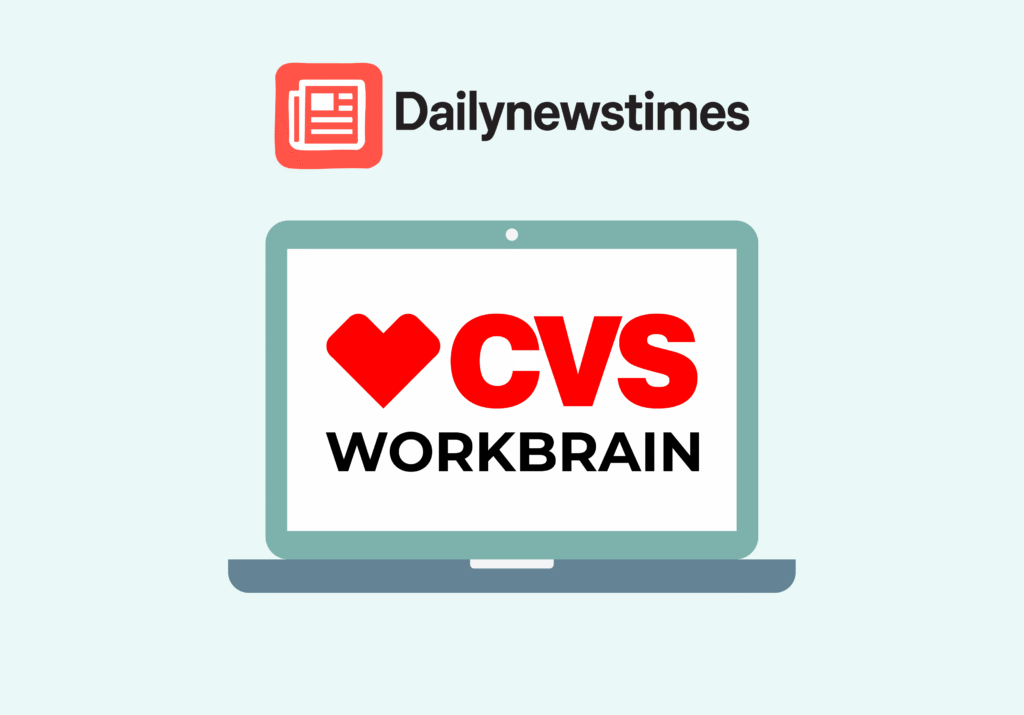CVS Workbrain is the main scheduling and time tracking tool used by CVS Health for it’s retail store workers. Whether you’re clocking in, trying to see your shifts or just need to check your vacation time or paystub, Workbrain is the system you’ll use. It’s a big deal ‘cause it affects everything from your hours and pay, to if you can take time off without trouble.
So yeah—understanding how CVS Workbrain works can really save you some headaches (and maybe even your paycheck).
What CVS Workbrain actually does
Workbrain is CVS’s official platform to handle all your time, attendance, and scheduling stuff. It was built by Infor, and CVS customized it for store employees like cashiers, pharmacy techs, and store managers.
Here’s what it mostly does:
- Keeps record of when you clock in and out
- Lets you view your work schedule—daily, weekly or monthly
- Tracks your time off—vacation, sick days, personal leave
- Sends your work hours directly to payroll
- Handles shift trades, swap requests, and time off approvals
It’s not the prettiest system in the world, but it works—and you kinda need to know how to use it if you work at CVS.
How to log into CVS Workbrain
The main login method
You’ll log into Workbrain through the CVS Enterprise Login portal. That’s the main place to get into most company systems, including Workbrain. You’ll need your CVS ID and password, and sometimes access might be limited depending where you’re logging in from.
If you’re at home, things might be trickier.
Logging in from home
For remote access, use cvs.cloud.infor.com. That’s the secure cloud-based version of Workbrain. Just make sure your login is active and you’re using a browser that doesn’t block popups or cookies. Also, CVS sometimes requires VPN access depending on where you’re located.
Backup option: ESS
If Workbrain’s acting weird, you can try logging in through the Employee Self Service (ESS) portal. It’s a bit simpler, and you can still check your schedule and PTO info without having to go through all the main login steps.
What you can do inside Workbrain
See and download your paystub
A lot of employees don’t know that they can download CVS paystubs online, directly through Workbrain. You don’t have to wait for paper or ask your manager. Just log in and download it anytime. This is helpful for budgeting, verifying your hours, or just keeping records.
Track time off and see PTO balance
Workbrain shows you how much paid time off you’ve earned, used, or have left—whether it’s vacation, personal or sick leave. CVS updates this info every pay period, though sometimes it’s a little delayed. For a full explanation, you can check the official CVS Time Away From Work page.
See your schedule or request changes
Want to check your next week’s shifts? Or maybe swap a shift with a coworker? Workbrain lets you do all that—though shift trades need manager approval. Once they approve it, the changes show up in your schedule right away. You can also request days off straight from your account.
Real world experiences from CVS workers
People have been pretty vocal online about how Workbrain works (or doesn’t work). In one Reddit thread, a CVS employee said:
“Whenever I try to use Workbrain at my home desktop, it just brings me to a basically blank page…”
That’s actually common, and it’s usually a browser issue or outdated link. Many users say switching to Firefox or using the Infor Cloud link fixed the problem.
Also, clearing cookies or trying on mobile can help too.
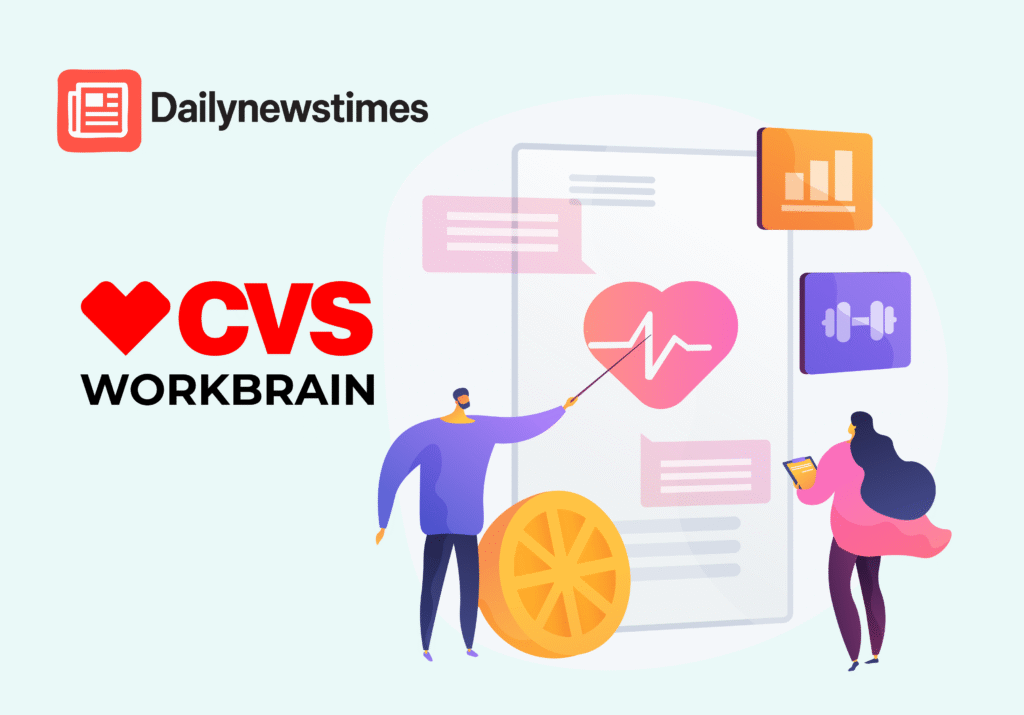
Common problems and how to deal with ‘em
Problem: Workbrain shows a blank screen
Fix: Clear your browser cache, use Firefox or Edge, or go straight to the Infor login
Problem: PTO balance isn’t updating
Fix: Wait till the next pay period—it’s not always real time. If it stays wrong, contact HR or check the official time-off guide
Problem: Can’t get paystub
Fix: Use the MyHR CVS portal if Workbrain isn’t loading
Problem: Forgot login info
Fix: Reset your password through CVS Identity Self-Service
What’s good (and not so good) about CVS Workbrain
👍 Pros
- Central place to see your schedule, pay and time off
- Works on most browsers and even mobile sometimes
- Lets you request time off without paper forms
- Paystubs available 24/7 online
👎 Cons
- Login problems, especially from home
- Interface looks kinda old school
- PTO balances sometimes take a while to update
- Not much help if the system crashes—you gotta call IT or HR
Pro tips for using Workbrain better
- Bookmark the right link: Always use cvs.cloud.infor.com for remote access
- Try different browsers: Chrome doesn’t always play nice, try Firefox
- Download paystubs every month so you have a record
- Double check PTO balances before requesting long vacations
- Log in weekly so you don’t miss schedule updates
- Use ESS login (click here) if the main one is down
CVS Workbrain vs MyHR CVS—what’s the diff?
So here’s the deal—Workbrain is for retail employees, and it’s mainly about timekeeping and scheduling. MyHR CVS, on the other hand, is for managing your benefits, direct deposit, tax forms, and HR stuff.
If you’re working hourly in a store, you’ll probably never need to use MyHR CVS except to get a paystub or update direct deposit.
Corporate, salaried, and PBM workers use MyHR a lot more.
Some questions people ask all the time
Can I use Workbrain on my phone?
Yeah, sorta. It works in browsers like Chrome or Firefox but isn’t super mobile-friendly.
Is there an app?
Not officially, no. You’ll need to use a browser.
Can I access Workbrain from home?
Yup. Just use this link and make sure your browser doesn’t block it.
Why is my PTO not showing right?
It can lag a bit—usually it updates once per pay period. If it’s way off, contact HR.
How do I reset my login info?
Go to the CVS Identity Management site and follow the prompts.
Final thoughts—keep your Workbrain working
So yeah, CVS Workbrain might not be perfect, but it’s the main system that handles your hours, pay, time off, and schedules. And like anything at work—it’s better when you know how it works. A little knowledge can save you big time when payday comes or you’re planning time off.
Here’s what you should do next:
- Bookmark the official login page
- Check your schedule and PTO every week
- Download your paystubs early—not when you need ‘em fast
- Use ESS login if the main system’s down
- Reset passwords via the CVS ID portal
Once you get used to it, Workbrain becomes just another tool in your day—not something to worry about.