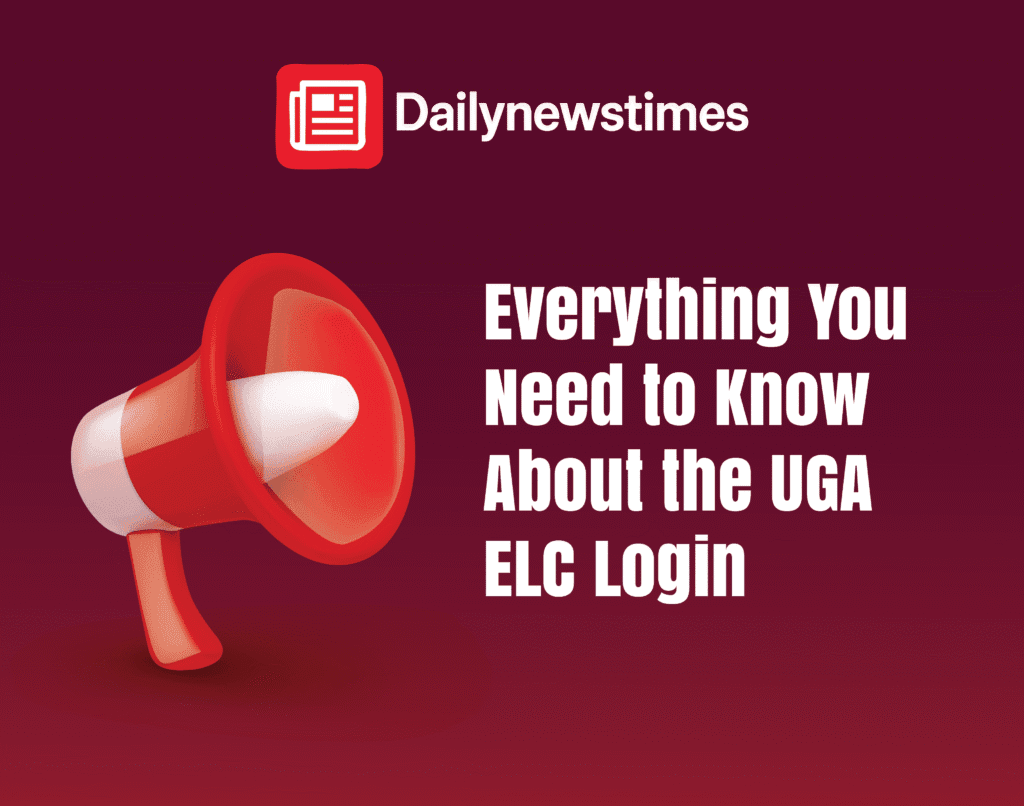If you’re part of the University of Georgia—whether you’re a student enrolled in classes or a faculty member handling a full course load—chances are, you’ve encountered the UGA ELC Login at least once. eLC, short for eLearning Commons, is UGA’s primary digital learning platform and quite frankly, it’s where academic life begins and ends.
At its core, eLC is built on the Brightspace by D2L framework and managed jointly by UGA’s Center for Teaching and Learning (CTL) and Enterprise Information Technology Services (EITS). Whether you’re turning in an essay, reviewing your grades, or catching up on a missed lecture, eLC is the place where it all happens. And since it’s also tied into broader university systems, getting logged in successfully is pretty essential.
What Is UGA eLC and Who Uses It?
UGA’s eLearning Commons is the university’s customized version of the Brightspace learning system. It allows instructors to build and manage their courses online while offering students a space to access everything—from lecture notes and deadlines to discussion boards and quizzes.
The platform is open to anyone with a valid UGA MyID. If you’re enrolled in a class or teaching one, eLC is where your academic materials will show up. For students, it’s usually as simple as logging in a few days before the semester begins and seeing your course list populate automatically. Faculty have tools on the back end to manage content, monitor student engagement, and set up assessments.
How to Log In to UGA’s eLC Platform
Logging in might sound simple, but there are a few hoops—especially if it’s your first time. Here’s how it typically goes:
- Open a browser and head to elc.uga.edu, or go to my.uga.edu and click the eLearning Commons icon.
- Choose the “UGA MyID Login” option to reach the single sign-on page.
- Enter your MyID and password.
- Complete the two-factor authentication using ArchPass, which usually involves a push notification or passcode via the Duo app.
- You’ll be redirected to your eLC dashboard, where your courses, notifications, and announcements are displayed.
If you’ve got everything set up already, it’s a pretty seamless process. But miss one step—like forgetting to enroll in ArchPass—and it can throw your whole day off.
What to Do If You Can’t Log In
Sometimes things just don’t work right. Maybe you forgot your password, or maybe your phone with Duo on it went missing. Here are the most common login issues and what to do:
- If you’ve forgotten your password or MyID, go to myid.uga.edu to reset your credentials.
- If you’re not enrolled in ArchPass, you’ll need to set that up at archpass.uga.edu. It’s best to do this early to avoid last-minute panics.
- If your course isn’t showing up on the dashboard, give it 24–48 hours after registration. Still not there? Reach out to CTL or your instructor.
- If your browser isn’t working properly, try using the latest version of Chrome, Firefox, or Edge. According to CTL’s guidelines, Safari and outdated browsers may not play well with eLC.
You can also find help at UGA’s IT Help Portal, which walks you through everything from login errors to account lockouts.
The Good, The Bad, and The Mildly Annoying
Let’s be honest—no platform is perfect. Here’s what most users report as the major pros and cons of using the UGA eLC system:
Pros:
- Secure access with two-factor authentication
- Mobile-friendly interface, especially if you use the Brightspace Pulse app
- Central hub for all your courses, messages, and materials
- Integration with tools like Zoom, Kaltura, Turnitin, and more
Cons:
- ArchPass adds extra steps, which can feel tedious if you’re logging in on multiple devices
- Tracking features monitor clicks, time spent on modules, and even inactivity—something students sometimes find unsettling (yes, instructors can see when you’re not “engaged”)
- First-time setup can be confusing, especially if you’re juggling multiple logins and portals
Reddit threads and online discussions from UGA students suggest that the tracking component is particularly misunderstood. For instance, users have claimed that eLC can log every move you make, which technically isn’t false. Tools within Brightspace allow instructors to view timestamps, clicks, time spent on content, and more. While this can help educators gauge participation, it’s worth knowing that your actions within eLC aren’t entirely private.
Tips to Make Your Login Experience Smoother
A little preparation goes a long way when it comes to eLC. Here are a few expert-backed tips to help avoid frustration down the line:
- Set up ArchPass before classes start. Don’t wait until the night before your first quiz.
- Bookmark elc.uga.edu so you’re not Googling it every time.
- Test your login credentials before the semester begins. One dry run could save you an embarrassing tech mishap.
- Clear your browser cache if login pages loop or glitch.
- Enable cookies and pop-ups—UGA’s SSO system needs them to function properly.
- Download the Brightspace Pulse app for mobile notifications, calendar syncing, and reminders.
What Happens After You Log In
Once you’re inside the platform, you’ll see a clean dashboard listing all your active courses. From there, it’s a click into each course’s homepage, where you’ll find:
- Weekly modules, reading lists, video lectures, and slide decks
- Dropboxes for submitting essays and projects
- Automated quizzes and timed assessments
- Discussion threads and class announcements
- Grades and instructor feedback
Instructors also have access to analytics tools that show student progress—so if you’re behind on modules, it’s visible. On the plus side, students can also view their own activity logs and use them to stay accountable.
Real Student Scenario: When Login Goes Wrong
Here’s a cautionary tale. A junior at UGA tried to take a timed quiz the night it was due, but hadn’t set up Duo Mobile for ArchPass. He got locked out and missed the submission window entirely. Result? He had to email his professor, explain the whole thing, and hope for mercy. It’s a classic case of ignoring the boring setup steps—until it bites you later.
The fix? Set up everything the university recommends before the semester kicks off. Try logging into my.uga.edu and jumping into eLC just to make sure you can reach your dashboard and courses. This quick five-minute check could prevent a world of headaches down the line.
More Tools That Work With UGA eLC
After you log in, you might notice several integrations that make learning more interactive. These include:
- Zoom for virtual meetings
- Kaltura for video content
- Turnitin for plagiarism checking
- Top Hat for attendance and live polls
All of these are accessible once your course instructor enables them, often directly from your course homepage. Some tools require separate logins or permissions, so always check early in the term.